1. From Home Page, click on bar icon >> Select FBP tab

2. There are 5 options, FBP declarations, FBP claim, claims history report, view detailed benefits report and Download monthly report.

2. (A) FBP Declarations
Employees need to declare FBP, then only claims can be requested every month; to declare the same click on FBP declarations.
- Based on company policy the FBP components will get reflected
- Declare the amounts under Monthly declaration column, by entering the monthly declarations amount and click on Save
- After clicking on Save and then click on Submit, once it is submitted the FBP declarations will be locked, to re-declare the same, to get in touch with HR/Payroll admin to unlock the FBP declarations.

2. (B) FBP Claims.
To raise new FBP claims, click on FBP claims.
- From FBP components, select the component
- Enter the Description.
- Enter Particulars like Bill No, Date and Bill Amount etc.
- To upload bills, click on Attachment Icon and upload the same.
- To add an additional claim then click on Plus icon and add.
- Once all claims are updated. click on Save.

2. (C) FBP Claims History
Once claims are submitted, the screen will redirect to claims history.
Here it displays Date, Process Month, Reference, Pay Type, Bills Submitted, Approved amount, and Status.
If the same need to be viewed in excel format, then click on Export to Excel.

Export To Excel
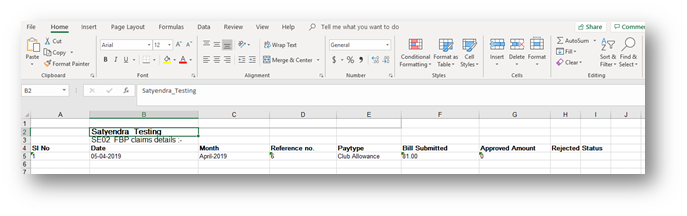
2. (C) FBP Bill Submission Report
To view approved bills so far, click on FBP Submission report
- Select the Particular month to view approved bill
- To take up photocopy of bill, click on Print menu.

2. (D) View detailed benefits reports
To check availed amount, eligibility amount, bills carried forward and Eligibility balance, click on View detailed benefits report
- Standard eligibility means, it will reflect component wise eligibility amount on annual basis.
- If the components are attendance based, based on no of day worked that will get prorate and it will show under Attendance based eligibility.
- Bills submitted so far will get reflect under Bill submitted.
- Bills approved so far will get reflect under Bills approved
- If any bills rejected by Admin or by HR, the same will get reflect under Rejected Amount
- The amount availed till date the same will reflect under Avail Till date
- If any bills carry forward, the same will reflect under Bills Carryforward
- Eligibility balance means, the final eligibility balance amount for the year.
If the same need to be viewed in excel format, click on Export to Excel.

2. (E) Download Monthly report
To download FBP monthly report for entire financial year, then click on Download Monthly report and the same will be generated in the excel sheet.

